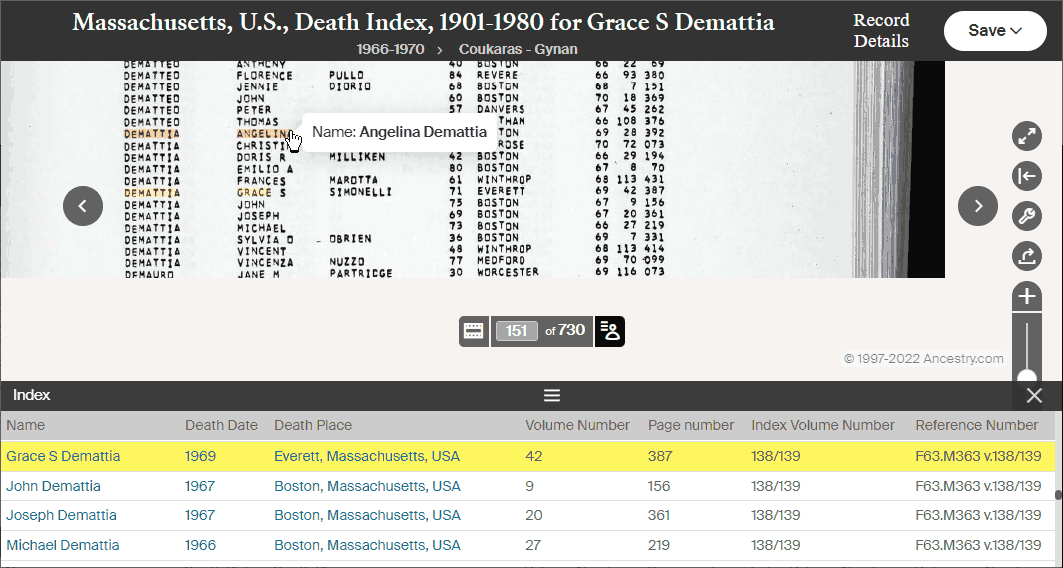Overview
ORA includes full-featured support for Ancestry.com and its affiliated sites Ancestry.com.au, Ancestry.co.uk, etc.
-
ORA adds Record Status icons to search results, and you can alter the Record Status icon from the search results page and from record details pages.
ORA also adds Record Status icons on other pages, including the Suggested Records list on record detail pages.
-
ORA adds the OraPanel to record detail pages, and ORA detects the collection that includes the current record on a record detail page.
-
ORA adds the OraPanel to image pages if the Show OraPanel on Image Pages option is checked.
ORA adds a Record Details link to image pages.
-
ORA adds the OraPanel to DNA Match pages and extracts various characteristics of the match including the percentage of shared DNA, etc.
-
ORA adds the OraPanel to Ancestry Family Tree profile pages.
Collections
Ancestry has thousands of collections. ORA detects collection names and ID numbers from Ancestry pages and adds them to the collections list on the OraSettings page.
Record IDs
ORA extracts a unique record ID for Ancestry records. It shows the record ID in the OraPanel, and also constructs a link that will open the record detail page and includes that link in the OraPanel. The link is not particularly useful in the OraPanel except that it triggers the Record Status icon to appear there. That allows you to update the Record Status while on the record details page. You can also copy the URL to the page using the clipboard icon next to the link in the OraPanel.
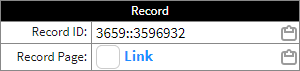
Images Pages
ORA supports two features on Ancestry image pages:
- OraPanel (optional)
- Record Details Link
There are multiple ways to open an image on Ancestry.com. A common method is to left-click a thumbnail image. If you do that, however, neither of the features above are available. They are only available when you open the image viewer in a separate tab or window.
To open Ancestry's image viewer in a separate tab, right-click the thumbnail image of a document and choose the context menu entry that opens the link in a new tab or window, whichever you prefer.
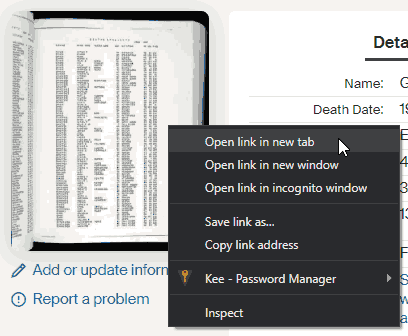
In the current version of the Ancestry site, when you left-click an image thumbnail, the image typically opens in a panel on the current page. That's inconvenient. It's OK if you are only taking a quick look at the document, but for detailed data entry it's better to have the image open in its own window or tab. The right-click described above is a better solution. I often drag the tab to a second monitor so I can have both the record details page and the image page open at the same time. Even if you only have one monitor, it's better to have the image in a separate tab.
OraPanel
Please see the Image Pages topic above if you have not read it already.
When Show OraPanel on Image Pages is checked, ORA will add the OraPanel to images pages. The checkbox is on the OraSettings page.
To reduce interference with the image viewer, this option is off by default. Even when the option is on, the OraPanel only appears when Ancestry's information panel is displayed.
You open Ancestry's information panel using the left-pointing arrow in the image controls:

When Show OraPanel on Image Pages is checked, ORA's OraPanel will appear when Ancestry's information panel is visible. In the screenshot below, the OraPanel is on the left and the Ancestry information panel is open on the right.
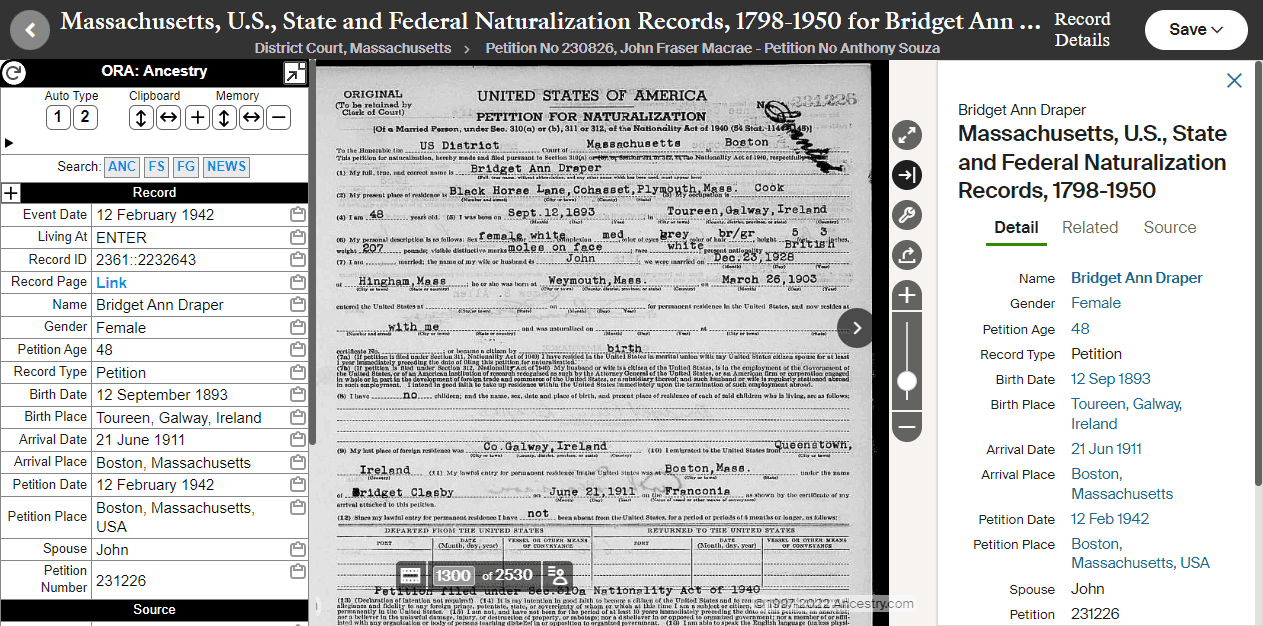
Record Details Link
Please see the Image Pages topic above if you have not read it already.
ORA adds a "Record Details" link to image pages. The link appears in the upper-right of the image page near the "Save" button.
This link is useful in the following sitations:
- When you open a link to an image page and you want to open the record details page associated with the image.
- When an image includes more than one entry, such as a census or city directory, and you opened the image page from the record details page for record "A" and you want to open the record details page for record "B" or "C".
This is particularly useful when transcription errors make it difficult to find an entry through the Ancestry.com search feature. If you find the image via a search for a different record but one that is likely to be on the same image or an adjacent one, you can use the Record Details link to open the record details page for the record of interest. This is a technique I use most often with city directories.
When Ancestry's information panel is open, the Record Details link is updated as you change the focus on the page. You can change the focus by using the index that Ancestry provides at the bottom of the page. For some images, you may also click on a name in the image to change the focus, though that Ancestry feature has been quirky during my use.
If the Record Details link does not appear, ORA could not determine the record ID necessary to create the link.
Source Citation
Some Ancestry collections include a "Source Citation" in a "keyword: value" format:
Source Citation
Year: 1880; Census Place: Providence, Providence, Rhode Island; Roll: 1213; Page: 480C; Enumeration District: 058
When the Source Citation section is included on a record detail page, ORA will extract the fields in the Source Citation. The values before the ":" are considered field names, and the values in italics are the field values.
ORA adds "Source." as a prefix for the fields it extracts from the Source Citation section.
Multiple Domains
Ancestry uses multiple domains, including "Ancestry.com", "Ancestry.ca", "Ancestry.co.uk", and "Ancestry.com.au". I assume there are many more. ORA attempts to detect Ancestry domains by removing known suffixes and then comparing with "Ancestry". In testing, that method proved reliable.
One issue you may encounter is that ORA's Pending and Questionable record lists use the domain from the last record detail page you visited in any one of the Ancestry domains. If you click one of those links and you are not logged in to Ancestry via that domain, Ancestry may show you a login page or some other page in place of the target page. It can be confusing to get your account logged-out of one Ancestry domain and logged-in to another. You may have to clear your browser's cache. However, if you only use one Ancestry domain, you should avoid this confusion.